If you have a 32-bit device and want to play Game Boy Advance games, then you need VisualBoyAdvance-M 32-bit 2.0.2 emulator. With the help of this emulator, you can play GBA games on your 32-bit Windows computer. In this guide, we have provided VisualBoyAdvance-M 32-bit 2.0.2 Emulator download file which will run easily on your PC.
About VisualBoyAdvance-M 32-bit

| Name: | VisualBoyAdvance-M 32-bit |
| Developers: | GBA |
| Version: | 2.0.2 |
| Size: | 8.8MB |
VisualBoysAdvance-M 32-bit is a GBA emulator developed by the VisualBoysAdvance team. This emulator is completely free and it supports Windows XP, 7, Vista, 8, 10 & 11. There is a plus point in this that you get joystick support which will help in controlling the game. Apart from all this, this emulator supports GameShark, GameBoy Advance, and Code Breaker Advance cheat codes.
VisualBoyAdvance-M 32-bit 2.0.2 Emulator Features
Here are Some advanced features of VisualBoyAdvance-M 32-bit 2.0.2 Emulator:
Load State & Save State!
Video Configuration!
Improve Graphic Quality!
Supported Cheat Codes!
Real-Time Clock and BIOS file!
VisualBoyAdvance-M 32-bit Emulator Download in 2024
You can play VisualBoyAdvance-M 32-bit emulator on your 32-bit PC if your PC does not support 64-bit. Most GBA games are supported in this emulator and you will be able to play the games without any problem.
Here is the link to Download GBA VisualBoyAdvance-M 32-bit Emulator.
Once the VisualBoyAdvance-M 32-bit 2.0.2 download is complete, you will need to complete the installation process.
How to Install VisualBoyAdvance-M 32-bit Emulator on PC?
If you want to install VisualBoyAdvance-M 32-bit Emulator on your PC, it is very easy to do so, you just have to follow some simple steps. You have to download this emulator by clicking on the download button given above, after that you will receive a zip file.
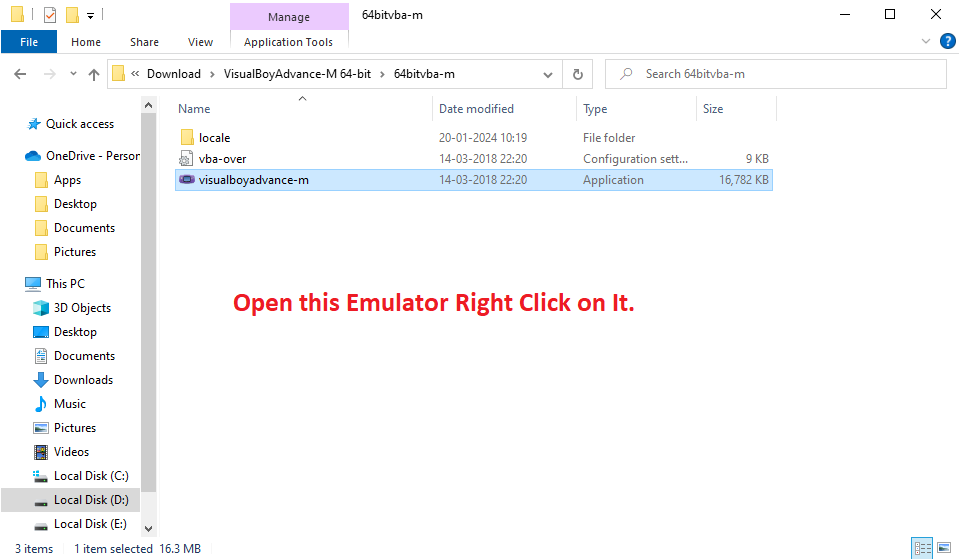
After unlocking that zip file, you will get a file named visualboyadvance-m. On opening it, this emulator will start.
How to Add Games in VisualBoyAdvance-M 32-bit Emulator?
To Add Games in VisualBoyAdvance-M 32-bit Emulator, You have to open the emulator, select the game and launch it.
Here is the Below Process to help you to add a game in Emulator:
Step 1:
Go to this GBA Games Link.
Step 2:
Download the game you want to play.
Step 3
After downloading the emulator, unzip the zip file. After this, you have to open the folder.
Step 4
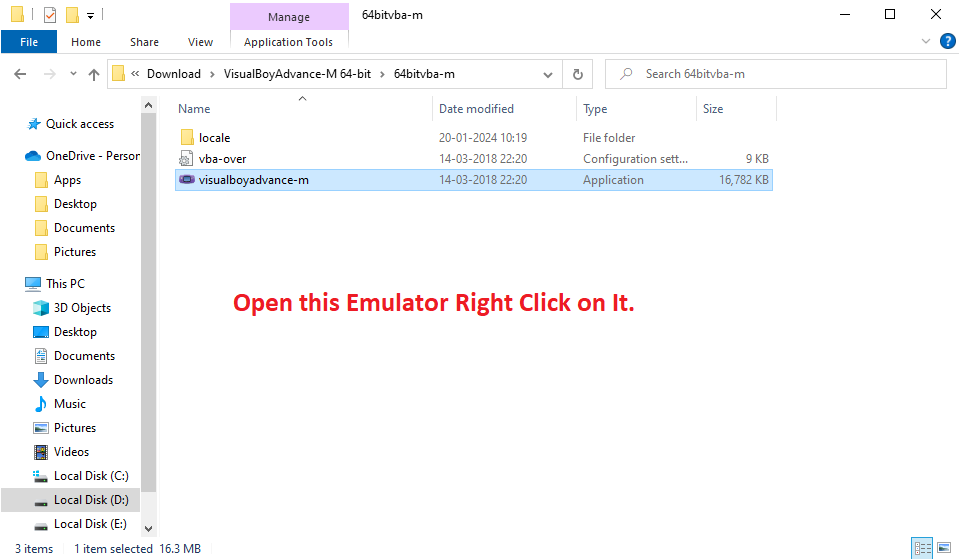
Launch the visualboyadvance-m by Right-Click on it.
Step 5
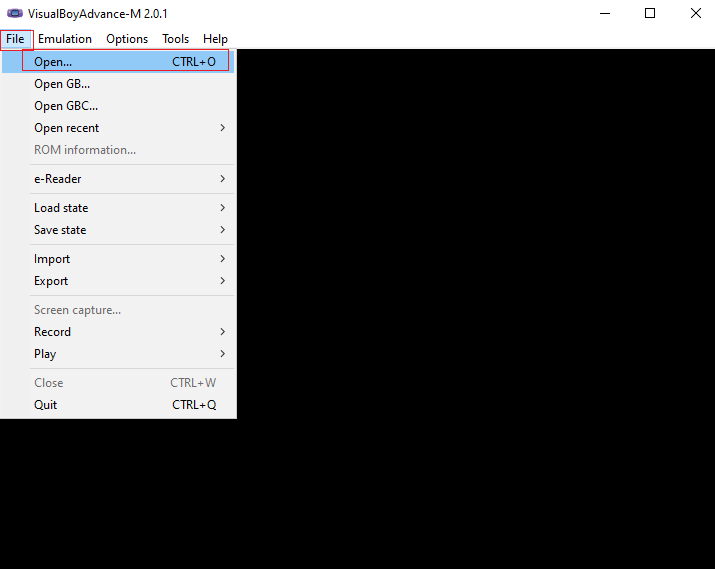
After clicking the file, click Open to select the game.
Step 6
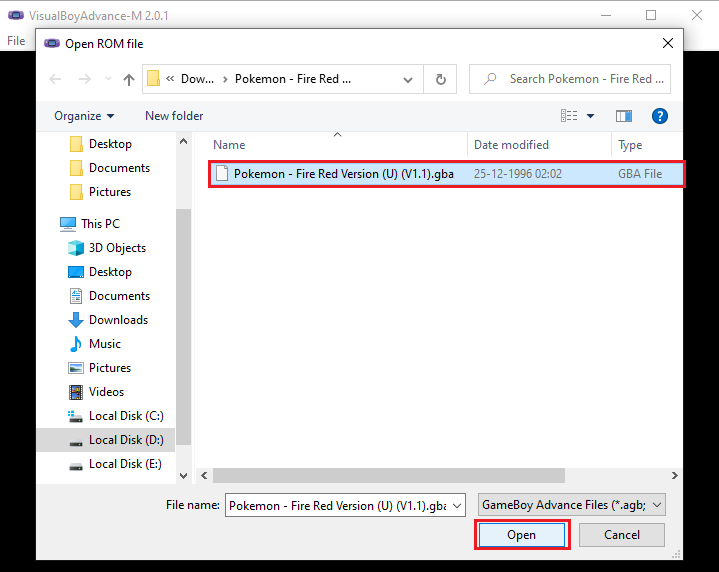
Select the Game and Press the Open button.
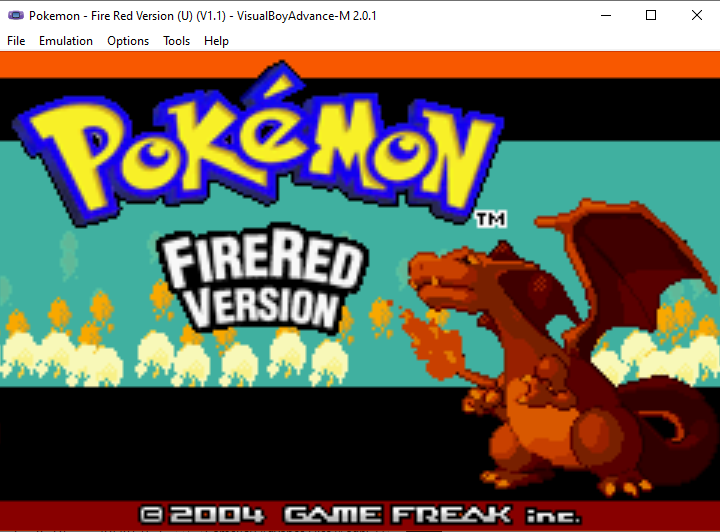
The process of adding games to the GBA emulator has been completed and we have tried our best to give a valuable rank to all the games. If you have any query re
