The Delta Emulator is a popular name for iOS for enjoying retro Nintendo DS games. The emulator has a user-friendly interface, providing a seamless gaming experience for the players.
To play games, the emulator needs certain files, including the most common being the BIOS files for the console you need to emulate. So, if you are a Delta user and wish to add the DS BIOS files to it, following the underlying steps will guide you with the best instructions.
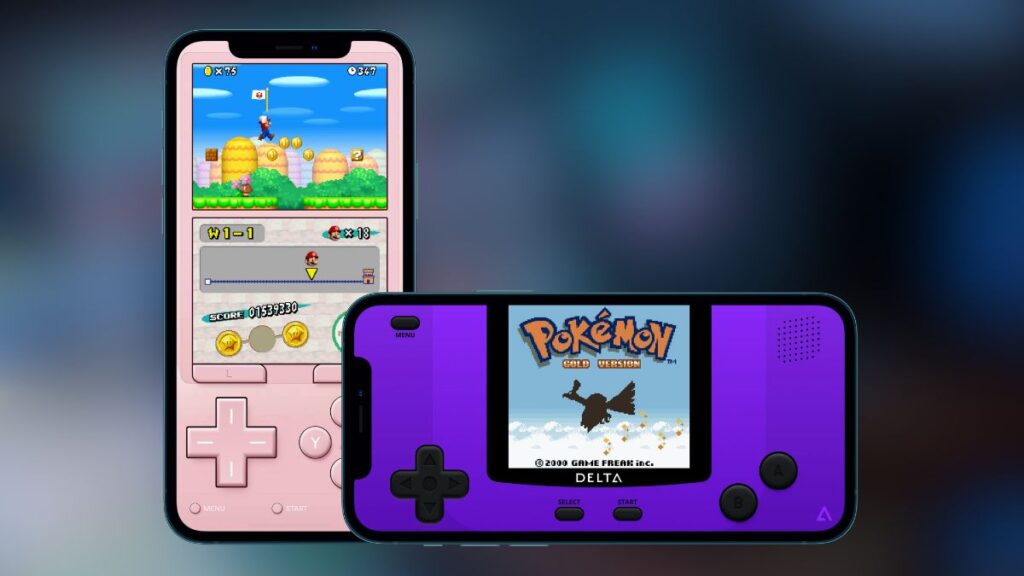
How To Add DS Bios Files to Delta Emulator IOS
The Nintendo DS emulator requires specific BIOS files, including bios7.bin, bios9.bin, and firmware.bin. Once you have downloaded these important files from the authentic sources, you can do the below steps as directed:
- Launch the Delta App.
- Head towards the Settings menu.
- Find and open the Nintendo DS from the CORE SETTINGS option.
- Search the DS BIOS FILES section.
- Browse and add these files from your device separately.
- Once you added all the files, you can finally enjoy your Nintendo DS game.
You can download your favorite ROM from legal websites and tap on the + tab from the DS menu to start playing.
Why Nintendo DS BIOS Is Important?
It is a key component for the DS system, responsible for initiating the console’s hardware. The Nintendo DS BIOS provides touch screen, game compatibility, system stability, and wireless communication support. The game’s errors and crashes are prevented by the DIOS, helping players to enjoy the game experiences precisely.
