GBA is a popular game console manufactured and marketed by Nintendo. Moreover, this handheld game console was a popular hit and many users are looking for emulators to enjoy more. Importantly, Cool GBA is one of the famous emulators known for GBA, known for providing a splendid gaming experience.
About Cool GBA

| Name: | Cool GBA |
| Support: | Android |
| Developers: | GBA |
| Version: | v4.2.0 |
| Size: | 4MB |
So, if you wish to know how to download and install the Cool GBA emulator for the GameBoy Advanced Console (GBA), you must follow the below steps religiously. The complete process is shared below.
Cool GBA Emulator Download
By clicking on the download button below you will be able to download the amazing GBA emulator and install it to play the Gameboy Advance game. Through this emulator, you will be able to play almost all GBA games on your smartphone.
Download Steps:
- Head towards the gbaemulators.com website.
- Tap the ‘Emulators’ section.
- Press the ‘Gameboy Advance’ option.
- Scroll down below to find the ‘Cool GBA’ Emulator.
- Alternatively, you can click here and tap the ‘Download’ button to begin downloading.
Note: You can download the Cool GBA 4.2.0 emulator from other platforms.
- After downloading, you can install the emulator on your device.
- Next, allow access to enter the emulator.
How to Play on Cool GBA Emulator
Step 1: Upon launching, you can tap the ‘Play’ icon from the default screen.
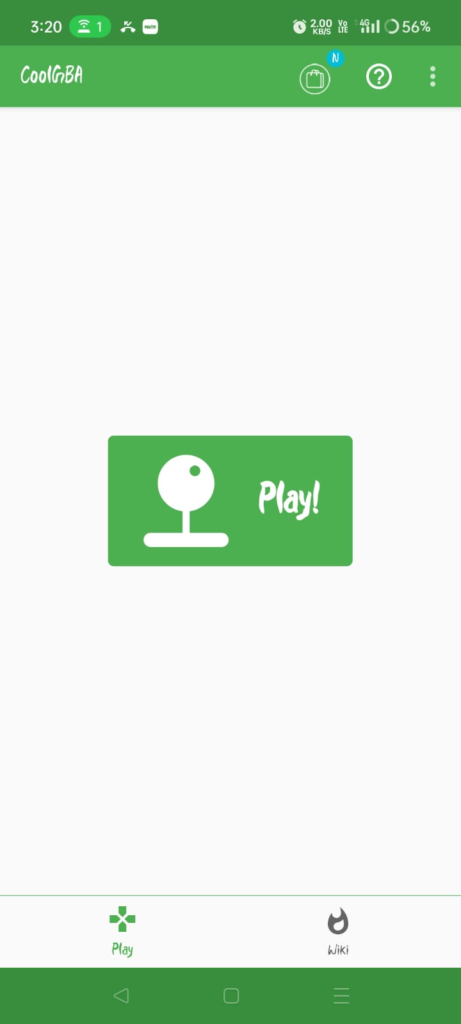
Step 2: Press the ‘Load Game’ option to select the game.
Step 3: Head towards the ‘Download’ section (or browse to the section where the file is stored).
Step 4: Finally, wait for the game to load before start playing.
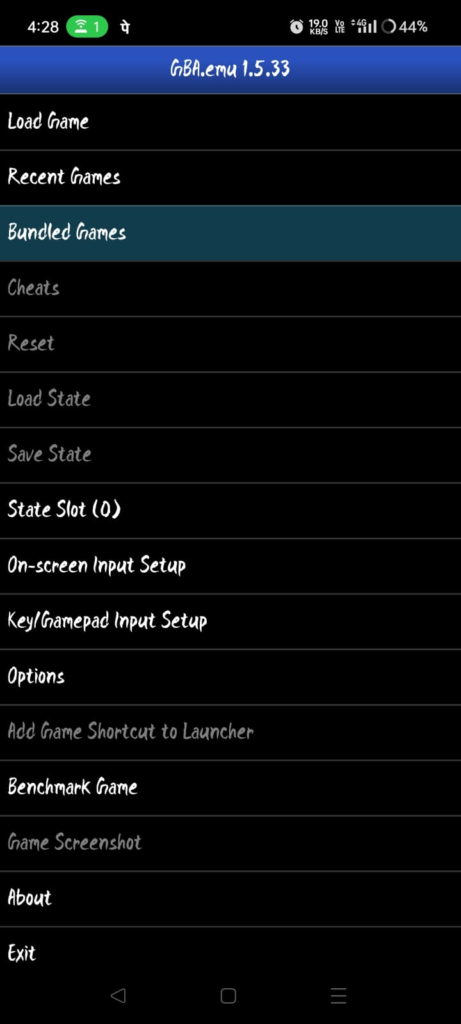
Pros & Cons:
| Pros | Cons |
| The emulator has a user-friendly interface. | Crashes while loading the game. |
| Cool GBA 4.2.0 lists the top games to play. | – |
Settings About Cool GBA:
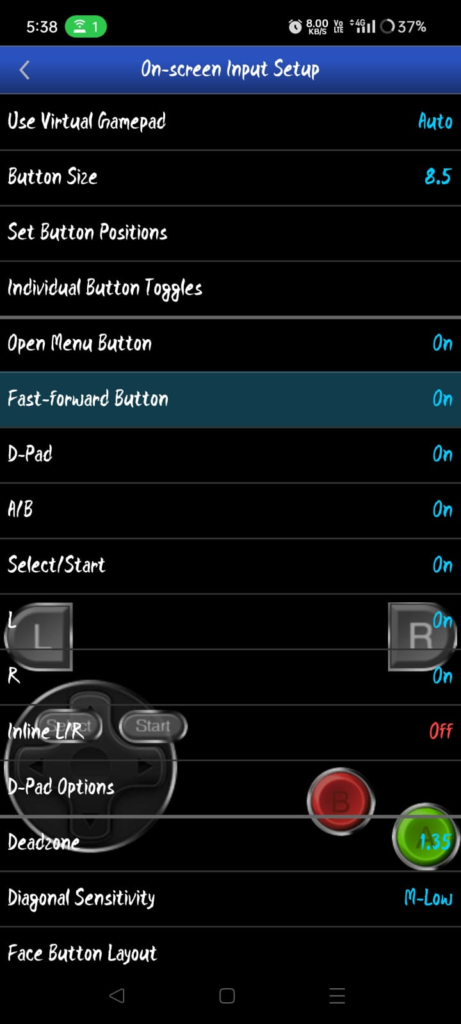
On-Screen Input Setup: Here you can customize the D-Pad, Button Positions, Diagonal Sensitivity, H&V Overlap, Vibrations, and L and R buttons. Also, you can reset all options from this tab.
Key/Gamepad Input Setup: You can create a new profile, customize the iCade mode, and set in-game actions and gamepad keys from here. You will get general options, MOGA Controller Support, In-app Bluetooth options, etc., in this section.
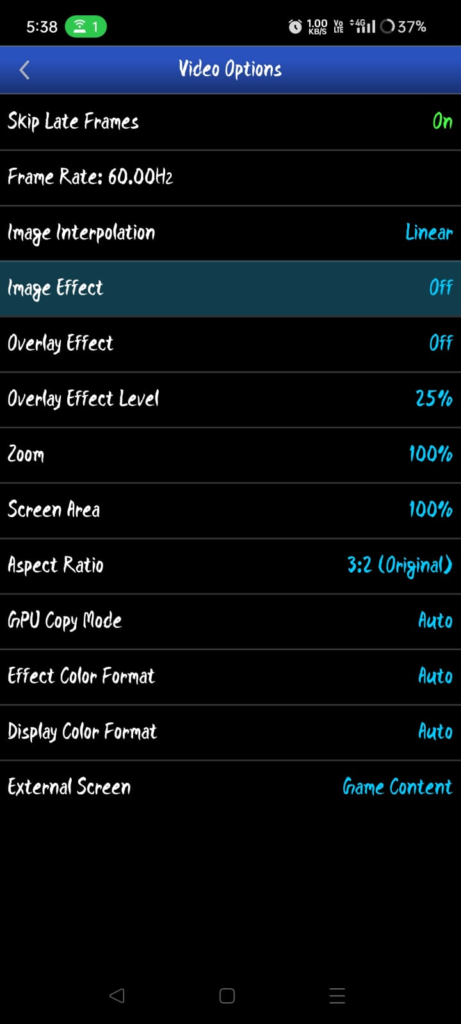
Options: This section lets players moderate the Video, Audio, GUI, and System.
Load Games allows you to play any game, whereas the Recent Games lists the already-played games.
